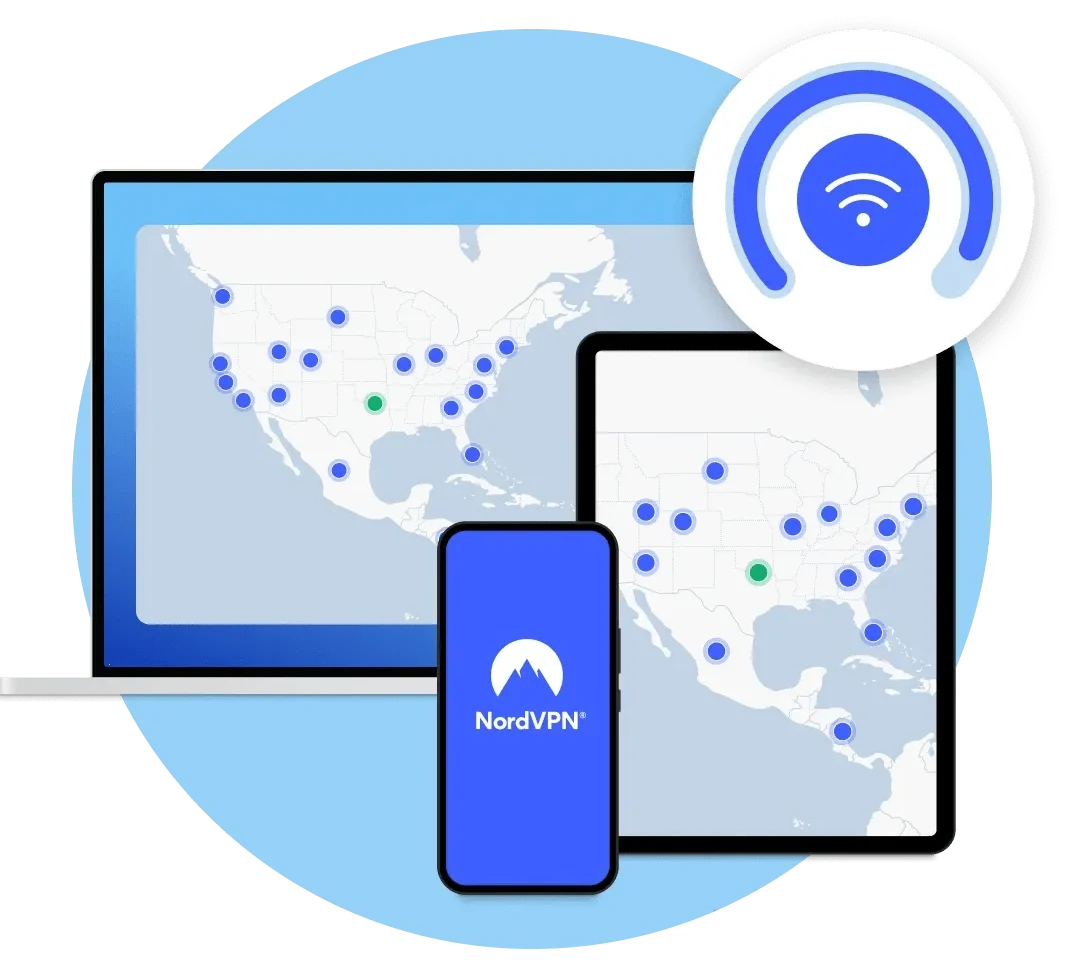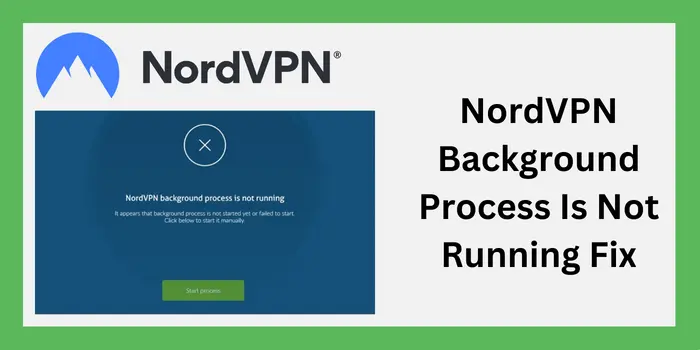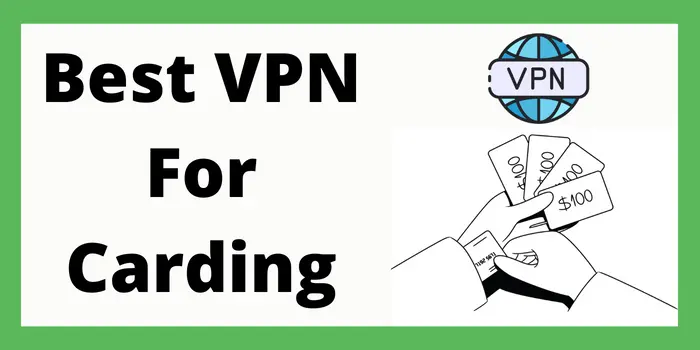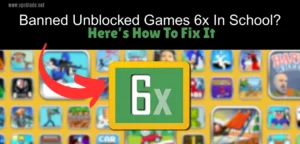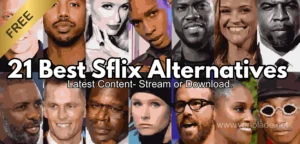As you know that NordVPN is recommended to be one of the best VPN and NordVPN has Kill switch, a no-lag policy, and many more features, etc. but sometimes it creates some issues. Recently many users have faced some error problems related to the NordVPN Background process then Today we are going to take a closer look at the NordVPN Background process is not running Fix.
If you also looking for a solution then we will be here to help you to know how to fix the NordVPN Background process.
You know one thing that as annoying is this error but it is really simple to fix so just continue reading this post and grab more beneficial information from here which is valuable for you.

Reasons Why The NordVPN Background Process Is Not Running
Here you will see the reasons when the NordVPN background process is not running. Given below I also mentioned the reasons behind it.
- This is also the reason when you are accessing the outdated version of NordVPN
- It Might be possible if the NordVPN cache is unclear
- When your PC operating system is out to date
Methods To Fix NordVPN Background Process Is Not Running

Here we have listed the various methods which help the users to know the process to fix when the NordVPN background process is not running.
- Clear NordVPN App Cache
- Connected to VPN server but still no internet access
- Change DNS Server when connected to the NordVPN app
- Reinstall NordVPN
- Remove other VPNs on your PC
You know one thing to fix this error you don’t need to learn any technical terms because it is quite simple for every user.
Method 1 – Clear NordVPN App Cache
Clear the NordVPN app cache when your NordVPN background process is not running. Sometimes users are unable to stream online platforms like Netflix, amazon prime, Then clearing the NordVPN cache will help out.
Follow the all below-mentioned steps to Clear NordVPN App Cache for fixing NordVPN Background Process Is Not Running.
- First, open the task manager by clicking ctrl+alt+del at the same time then press on the processes tab
- After that, you should see a list of processes running. Just find NordVPN service.exe or NordVPN.exe from the list and right-click on it, after that, press on the end process tree in both of them
- You currently have all the NordVPN-related background processes. Then, shut down your task manager and launch the “RUN Menu” by simultaneously pressing the “Windows” (Start) key and “R.”
- When the little windows appear, enter %localappdata% and click OK.
- The list of application folders that are currently installed on your computer should now appear pretty lengthy. Find and delete the NordVPN folder from this list. Only the app cache will be cleaned; the app itself won’t be harmed.
- Just restart the NordVPN app at this point, and hopefully, the issue will be resolved
Method 2 – Connected To VPN Server But Still No Internet Access
Another issue that might be through is no internet access despite being connected to the NordVPN server. This error is also quite simple to fix.
- Instead of just connecting to a specific nation, start by choosing a specific server location. You can choose the city from the list, as opposed to simply connecting to the United States and letting the software choose one. This ought to solve the problem of no internet connectivity.
- If it didn’t help, it’s possible that your computer’s security software is interfering with NordVPN. To check if it helps, try deactivating or removing your firewall and antivirus software.
Method 3 – Change DNS Server When Connected To The NordVPN App
If NordVPN Not working then try to change the DNS server when you are connected to NordVPN. Read and follow the all steps carefully.
- Click on the Setting Tab of the NordVPN App
- Scroll Down and press on “Advanced setting”
- After that look for Custom DNS & turn it on
- Next Hit on “Add another DNS” & type in 8.8.8
- Now again press on “Add another DNS” & type in 8.4.4
- In the end, try connecting to a server location and check if you can access the internet now
The selection of the wrong DNS server arises the issue of the NordVPN warzone not working. You should fix it by connecting to the proper server. Even NordVPN good for gaming and it helps you to play any game without any lag or with high speed.
If the above-mentioned steps didn’t work to fix when the NordVPN background process is not running then you can go with the use of the given below steps
- Open the NordVPN Application
- Head into the setting menu
- Scroll down and click on the display advanced settings
- Again scroll down a bit and run the diagnostics tool
- When windows appear choose network flush
- Restart your PC or system and try connecting to the NordVPN servers again
If it seems not working then the last option is to contact NordVPN customer support which is 24/7 available to help or solve your all queries related to NordVPN Service. Users also get NordVPN free trial 30-days or 7 days which makes it more effective for users.
Method 4 – Reinstall NordVPN
To reinstall NordVPN for fixing the background issue just follow the given mentioned steps which make the process easier for users.
- Right-click the Windows 10 start button & select apps or features
- Find and choose NordVPN in the apps & feature list
- Press uninstall and then again to confirm
- Follow the on-screen guidance to remove NordVPN from your PC
- Install the Latest NordVPN app for Windoes 10
- Download the tool and log in with your premium certificates
Uninstalling NordVPN and Re-Installing help to fix any software-related issues.
Method 5 – Remove Other VPNs On Your PC
If you use other VPN applications download them on your Windows 10 PC. It could lead to software conflicts that stop NordVPN from running properly.
It’s not enough to end the process of other VPNs. Make sure to completely remove it from your Windows 10 laptop, desktop, or tablet. Even after following the above steps if the error is not fixed then contact the NordVPN helpline, they will guide you through.
Why Is NordVPN Not Opening?
If your NordVPN background is not opening so you have to update your NordVPN application because it happens due to the old version of it.
Does NordVPN Run In The Background?
Yes, It does because there are a few issues which may stop NordVPN from working or connecting to the internet. Clear your cache or disable power-saving apps. These apps frequently interfere with a VPN app’s functionality or prevent it from operating as intended.
Why Is NordVPN Won’t Open?
If NordVPN won’t open then uninstall the app, reboot your device, and install the app again. Try connecting again. If you’re using a computer or system try disabling any antivirus or firewall software, as it can interfere with VPN connections.
You know one thing NordVPN have Antivirus which protects your device from viruses.
Why Is The NordVPN Background Process Not Running?
There are many reasons why the NordVPN Background process is not running and users can easily fix this error. You have to uninstall the NordVPN app to get the background process running but there are many more methods.
Users can also clear the data cache on the NordVPN app using the instructions above to close the NordVPN task manager or by clicking the “Start Process” button. If the mentioned method not working then you can go with the use of the NordVPN alternative.
Conclusion
In the above-mentioned part, we will also mention the simple and easiest way to fix the issue of the NordVPN background process not running. Users also get extra information from here which is really helpful for them. For more information connect with us for the next post.
Read Our Other Articles To Troubleshoot nordVPN errors: