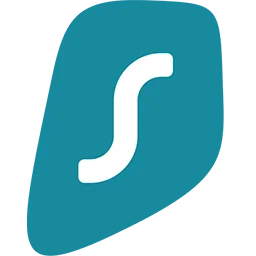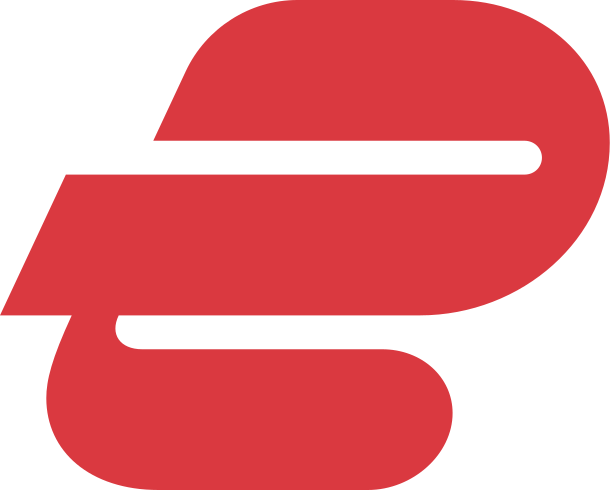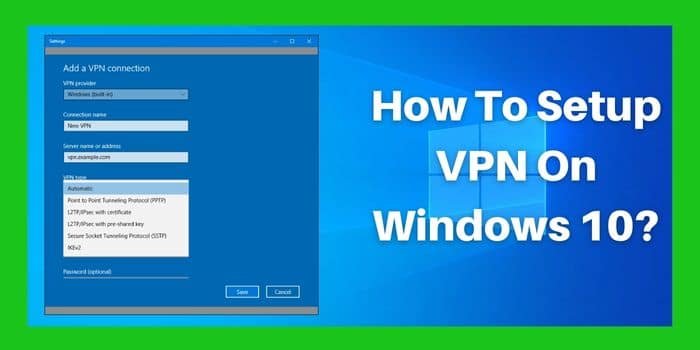If you’re looking for a way to increase your online security and protect your privacy, setting up a VPN is a great option. A VPN encrypts your internet traffic and routes it through a server in another location, making it difficult for anyone to track your online activity. Windows 10 has a built-in VPN client that makes it easy to set up and use a VPN connection.
Windows 10 Setup VPN is the easiest task. You can easily connect a VPN on Windows for personal use or for business purposes. A VPN helps you to secure your connection. It will help you to keep safe over the Internet. While surfing on the Internet you do not have to worry about the tracking of your Identity. It keeps secure your identity over the browser.
A VPN also helps you in your work for example if you are working in a coffee cafe or at home then a VPN helps you access your office location or network and the Internet. Setting up a VPN in Windows 10 is not as difficult as it sounds. It is very easy to set up a VPN. You only have to follow certain steps. So in this article, I am going to tell you how to Setup VPN on Windows 10? So let’s begin-
Steps to Setup VPN on Windows 10

There are some simple steps that help you in how to Setup a VPN on windows 10 manually. Once you have got a VPN service then you will find a number of options. You have to first get access to all the servers that you can connect with. Your VPN provider will give you manual sign-in details in which you will have to fill in your information like username and password or certificate depending on the service. Once you will get all the information then you have to directly move to the settings of the VPN. So let’s begin setup VPN Windows 10–
- With the Right-click, click on the Start button.
- The next step is to click Settings.
- In settings, there is an option of Network & Internet. Click Network & Internet.
- Further, Click VPN.
- Click on the plus sign to add a VPN connection to Windows 10 setup VPN.
- Below the VPN provider, there is a dropdown menu. Click the dropdown menu.
- Click Windows (built-in).
- Click on the Connection name field.
- Now you have to type a name for the VPN connection.
- Click the Server name or address field.
- In your VPN Windows 10 setup account, you will find Server’s address. Type that Server’s address.
- Click the dropdown menu below VPN type.
- Now you have to choose a connection protocol.
- Click on the dropdown menu & Type the sign-in information below.
- Now Click a sign-in method
- Click Save.
- Click the VPN that you just for how to setup VPN on Windows 10.
- Now Click Connect. It depends on the sign-in method and you might have to enter the username and password that you have used in your sign-in process.
- Congratulations you have completed the Steps to Windows 10 Setup VPN.
Steps to Remove/ Disconnect VPN on Windows 10
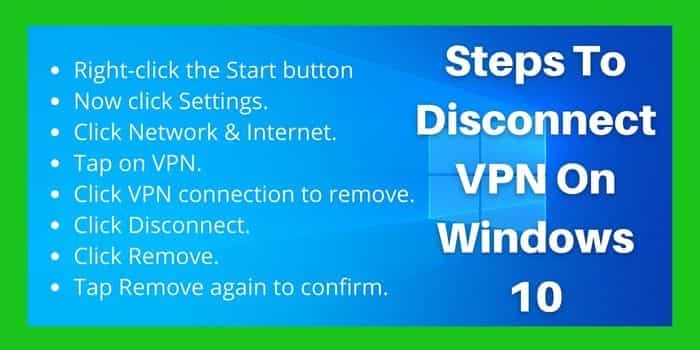
If you do not want to use VPN or disconnect any server then here are some steps that you have to follow these steps to remove/ disconnect VPN on Windows 10. There is also a button for quick on and off in the VPN system but we will give you complete steps to remove the VPN on Windows 10. So let’s take a look at the steps below:
- The first step is the same one you have used in setup VPN Windows 10. Right-click the Start button.
- Now click Settings.
- Click Network & Internet.
- Click a VPN.
- Click a VPN connection that you want to remove.
- Click Remove.
- Successfully remove VPN Windows 10.
Our Top VPN Provider Windows 10 Recommendations For Setup VPN Windows 10
A VPN is one of the most necessary and important things these days. And in this digital life, everybody is using a VPN service. A VPN helps you to keep safe over the Internet. It will keep your identity safe and secure. There are a number of VPN providers in the market. Below are some of our Windows 10 VPN providers‘ Recommendations that offer excellent VPN services at a very affordable range:
- ProtonVPN
- PureVPN
- Cyberghost VPN
- TunnelBear
- FastestVPN
I hope this article helps you with how to set up a VPN on Windows 10. We have provided all the basic steps that will help you to easily set up a VPN. You can also get the steps to remove Windows 10 setup VPN. So I hope it will help you. Stay tuned for more updates.
Along with this, you should also know how to disable VPN and the comparison between Windows 10 Pro vs Home to understand in a better way.
Should I Have Setup VPN For PC?
Yes, VPN is a must for securing sensitive data and keeping yourself safe from the eyes of hackers and cybercriminals by SetupVPN for PC. Grab the best VPN provider Windows 10 at reasonable pricing with excellent services.
Does Windows 10 Have A Built In VPN?
Yes, Windows 10 have a built in VPN. But, you still need to get access to VPN service provider to setup VPN Windows 10.